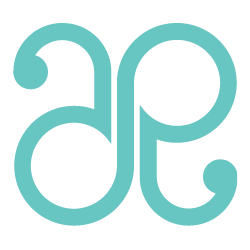| This post may contain affiliate links. If you purchase something through the link, I may receive a small commission at no extra charge to you. |
Silhouette has a great promotion going on right now for their Silhouette Studio Designer Edition. This is what sold me on my first Silhouette. I wanted a digital cutting machine that could cut out my own custom designs without having to buy cartridges or only use the designs available from the company. The Designer Edition of Silhouette Studio makes this possible. Not only do you have more tools to create your own custom designs, but it also allows you to import .svg files from your favorite designers online that aren’t available in the Silhouette Online Store. I’ll have several free .svg downloads for you during the promotion to help you take full advantage of this great offer.

Want to know more about what the Silhouette Designer Edition has to offer? You can read more HERE or if you’re more visual like I am, you can watch a video HERE.
Click HERE to order your Silhouette and Silhouette Studio Designer Edition software. Enter promotional code ROBISON at checkout to receive discount pricing.
The first free download for the promotion will be these Star Sliders. They are perfect for party favors this 4th of July. You can either slide the sparklers right through the star, or use a ribbon to tie them around a box of snaps or other fireworks.
I’ve included a little tutorial below to show you how you can create your own star sliders using the Designer Edition. 
Download and import my free download of basic shapes into your Silhouette Studio Designer Edition. This video can show you how to import. Go to ‘Object’ and ‘ungroup’ to release the star from the other shapes. Delete every shape except the star.
Using the ‘Draw a Rectangle’ tool, create two rectangles the same size. Align them one on top of the other with a little more than 1/4″ of space in between them. With all shapes selected, open the ‘Align’ window at the top left. Under the ‘Align Horizontally’ section, select ‘Align Center’. This will align all the shapes into the center of the star.
 Select the two rectangles, go to ‘Object’ then ‘group’. This will keep the two rectangles grouped together so you can move them as one shape.
Select the two rectangles, go to ‘Object’ then ‘group’. This will keep the two rectangles grouped together so you can move them as one shape.
With all the shapes selected duplicate the shape by either using copy and paste, or the replicate shape window. On the second star, select the two rectangles. Click on the green dot at the top and use it to rotate them so they are perpendicular to the first set of rectangles. Tip: Hold the ‘shift’ key while rotating the shape to help it snap to the perpendicular position.
Select the second star and rectangles inside and center them using the same steps as the first one. Load your paper and cut out.
Check back often during the promotion for more free downloads you can use with your Silhouette Designer Edition.