| This post may contain affiliate links. If you purchase something through the link, I may receive a small commission at no extra charge to you. |
I have a Valentine party coming up that I’m hosting for some friends and their darling kiddos. It is so fun to get together and see the things kids create and talk about while crafting. It’s one of my very favorite things. I’ll be posting some of the fun activities we’ll be doing at the party so you can use them at your parties too.
I want to personalize as much of this party as possible to show the kids how loved they are. I thought a photo banner would be a great way to do that. I asked each mom to send me pictures of their kids with one reason they love them. I printed all the photos and reasons they are loved onto 3×4 cards using the tutorial below. I then added gold glitter to mini clothes pins and finished them with a paper heart. Clip all the pictures to the banner and it’s finished. Each kid will leave with their picture as a little Valentine card from their mom. The cards can then be slipped into Project Life photo sleeves.
Let’s get started with the banner. I used this simple tutorial that my friend Tara posted on Instagram over at Poppy and Dot. (She also happens to the mama of these adorable kiddos on the banner.) With just three apps, she creates these 3×4 photo/journaling cards and then puts them in her Project Life binders. She’s converted me to this simple way of journaling, and I thought it would work great as a photo garland as well.
Below are links to the Instagram step-by-step tutorial.
Step 1: Gather your apps. In this step she tells you all the apps you’ll need. I think all three of them are free! (This first post is longer so you’ll need to click on the description box and use your mouse to scroll through.)
Step 2: Import photos and text into Collect Photo app.
Step 3: Export photo cards from Collect Photo app. If you want the thick white border around your photos like I have on the banner, select ‘Add print bleed’ in the ‘Export style’ menu.
Step 4: Import photo cards into Pic Frame app. This step takes your 3×4 cards and puts 2 on a 4×6 card for easy printing.
Step 5: Upload photos to Costco for printing. Cut 4×6 cards in half.
I wish I would have known how easy it is to make these cards back when I made the milestone banner for my boys’ first birthday. It would have been perfect for that. Enjoy making your new photo journaling cards and creating fun banners your kids will love to see hanging in the house.
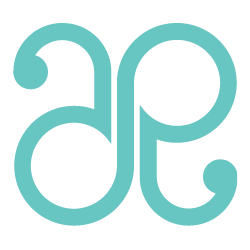



I am seriously so excited for this party amy… I can’t wait to see all the fun things you have come up with! I am now going to go link our Instagram fans to your tutorial ;) Hope thats okay!!
You’re the best! Thanks so much for the awesome tutorial!!!